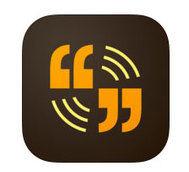Spark! Video (FREE)
|
Spark Video makes it easy to turn your ideas into show-stopping videos. The app allows you to add existing video clips, images, text, or icons to your presentation. From there, you can select a Spark Video cinematic themes and watch it come to life. Students can easily add text to their video story with Spark Video’s easy editor. Select the layout you want and drag your text to nine different locations.
Creating a project: Open the app and select Create a New Story (from the top). A screen will prompt for a title or idea, (I would encourage the students to do this, especially if they share devices.) Students will see screen with different templates you can use to tell your story, designating each slide to have certain content so you make sure not to leave anything out. Spark Video has 32 different themes with coordinating colors, textures, and fonts, or you can create your own theme by selecting Customize Theme. You'll also want to select Music beside the Theme button, which will allow you to select a track of music to underscore the project (you can even select from your iPad songs) and the volume at which that music plays. Record your narration on all or some of your slides, but if you don’t want to do that, you can add pictures with text bubbles (using Spark Post – see example). Hit the play button at the far left of the bottom ribbon and preview your presentation. Once you’ve done your editing, you can upload and share. |